Boclips Library Guide
A comprehensive guide to help you navigate Boclips' rich-media platform
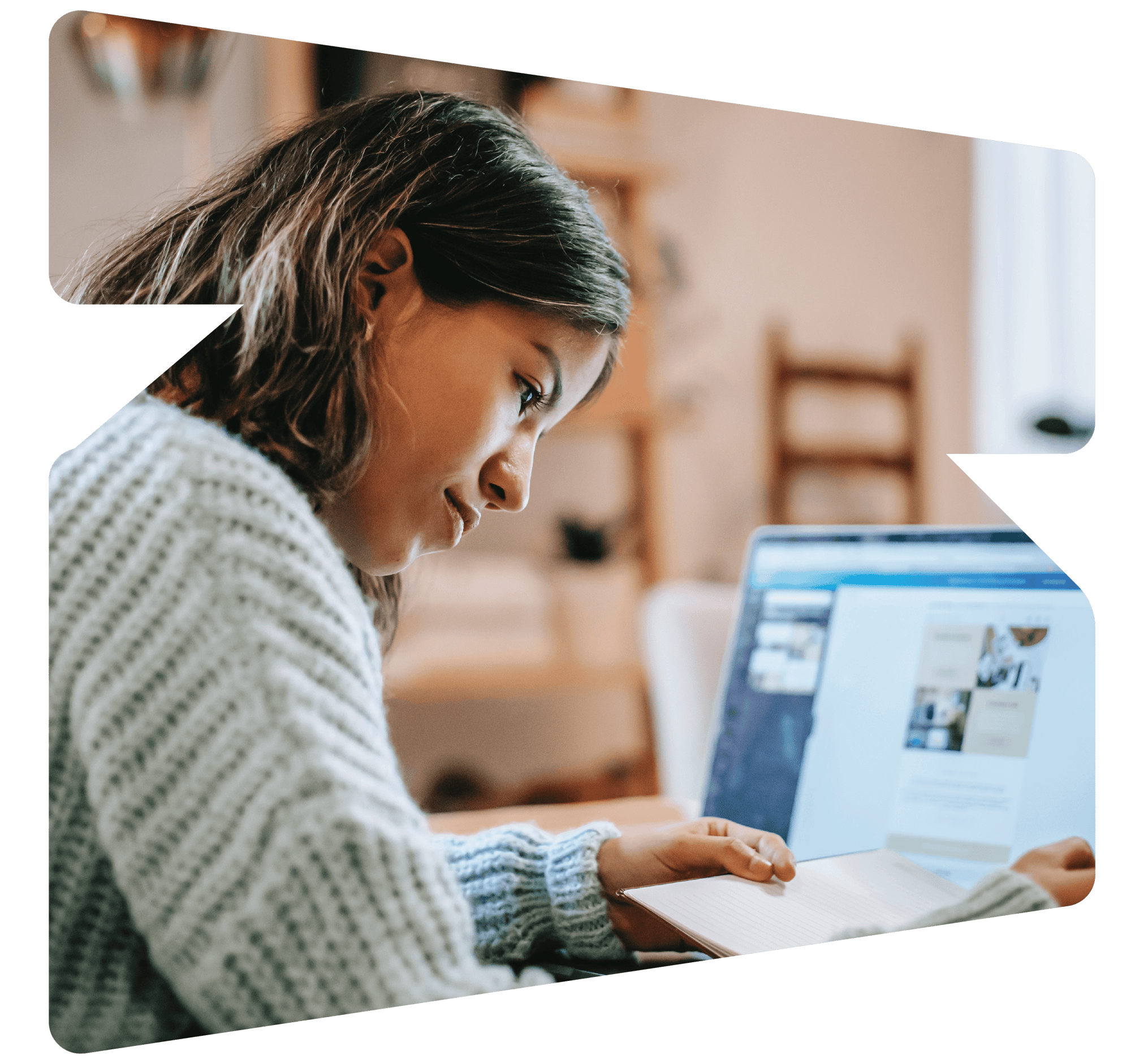
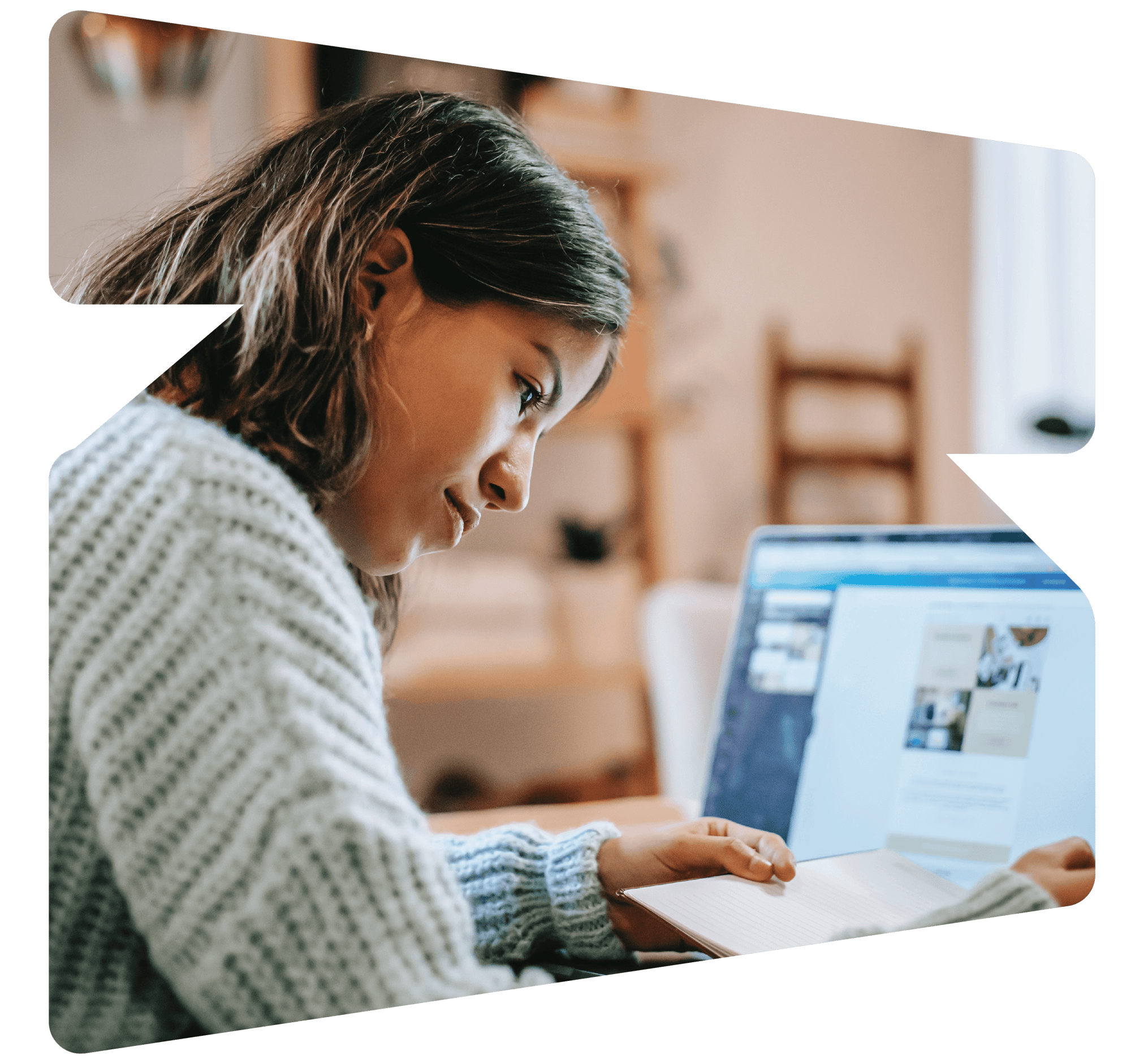
Boclips Library 101: Browse & purchase licenses
Play the video on the left for a demo of Boclips Library. This video will guide you through the basics of navigation and purchasing through the platform.

Optimize search with our "Best for" filter
Filter videos by use cases, based on Bloom's Taxonomy

Save and share videos with playlists
Organize and share your best search results with other members of your team

Experience refined subject curation
Find high-quality search results with our expanded and data-enhanced subjects
Take a deep dive into Boclips Library
01. Getting started
I've used Boclips before. How do I access Boclips Library?
If you've used Boclips' legacy platform, you'll be able to log in to Library using your existing login credentials.
Just go to app.boclips.com (feel free to bookmark this page) and enter your email and password.
If you have trouble logging in, use the "I forgot my password" link to request a new password, or reach out to support@boclips.com for help.
I'm new to Boclips. How do I start?
Go to app.boclips.com/register to sign up for a new account.
You'll then receive an email invitation to create a Boclips Library account. (Note the invitation may go to your spam folder.)
If you can't find your welcome email, go to app.boclips.com and click “I forgot my password.”
If you have login issues, please reach out to support@boclips.com for help.
02. Browsing videos & podcasts
How do I search for videos?
Use the search bar to search for keywords that align with your desired subject areas.
For best results, use the tips below.
Quotation marks: Quotation marks allow you to group keywords together. E.g., If you type "learning English," you'll see results about English language learning, rather than about English only and learning only.
No quotation marks: If you type multiple keywords without quotation marks, the search platform will return results that correspond to any of the keywords you entered. E.g., If you type Learning English, then the platform will return results that might be about learning or about English.
Multiple sets of quotation marks: You can use multiple sets of quotation marks to search for multiple phrases at once. E.g., If you type "learning English" "cats," your search results will reflect the topics of both English language learning and cats.
To preview videos that appear in your search results, you may either remain on the screen and click "play" or click the name of the video/podcast, which will lead to a separate page where you may preview the video/podcast and read a full description.
How do I browse by subject or discipline?
On Library's homepage, use subject tiles to browse all videos and podcasts within a subject area. Click a subject and subtopics to explore videos and podcasts that have been tagged for these disciplines.
To further narrow down search results, you may use the filters on the left-hand side of your screen. Please note: some filters may be hidden from your organization based on your organization's Boclips package.
To preview videos that appear in your search results, you may either remain on the screen and click "play" or click the name of the video/podcast, which will lead to a separate page where you may preview the video/podcast and read a full description.
03. Using search filters
How do I use search filters?
On the the left-hand side of Boclips Library, you'll see several search filters.
Scroll down to see all filter options, including a “clear all” link and search bars for select filters.
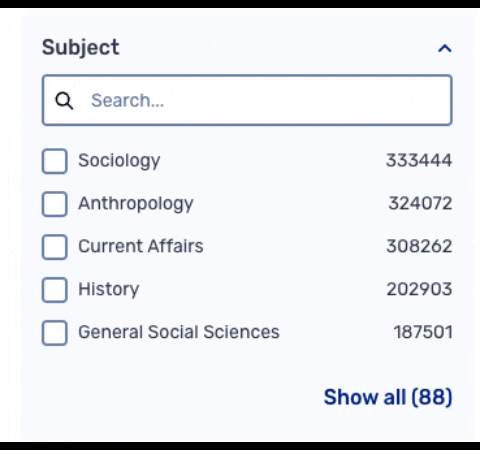
What search filters does Boclips Library have?
- Subject
- Best For: Our assessment, based off Bloom's Taxonomy, of how videos or podcasts might be used in your products/lessons:
- Hook (corresponds to "knowledge" in Bloom's)
- Brain break (corresponds to "knowledge" in Bloom's)
- Experiment (corresponds to "knowledge" in Bloom's)
- Explainer (corresponds to "comprehension" in Bloom's)
- Tutorial (corresponds to "comprehension" in Bloom's)
- Review (corresponds to "comprehension" in Bloom's)
- Context builder (corresponds to "application" in Bloom's)
- Analysis (corresponds to "analysis" in Bloom's)
- Education Level: Generally correlate to age or audience level
- All Ages
- Vocational and Professional
- Higher Education
- Advanced Secondary
- Secondary
- Middle and Preparatory
- Upper Primary
- Lower Primary
- Pre-School
- Video Type: Different types of videos that often correlate to length and price of video
- Instructional: Typically 3-5 minute videos
- News: Typically shorter videos from news outlets
- Stock Footage: Typically shorter and/or silent videos (e.g., a heart pumping blood throughout the body)
- Channel: Name of Content Partner or Producer of the video or podcast
- Tip: Type “podcasts” in the “search” option under the word “Channel” and check off all of the boxes that appear to view all podcasts.
- Tip: Type “podcasts” in the “search” option under the word “Channel” and check off all of the boxes that appear to view all podcasts.
- Duration
- Release Date
- Price
How do I filter for podcasts?
On Boclips Library, all podcasts' channel names begin with “Podcasts from.”
To filter for all podcasts, navigate to the “Channel” filter on the left side of your search screen. Search for “Podcasts” and check the box next to each "Podcasts" result to see all podcasts.
04. Purchasing video & podcast licenses
How do I make a purchase?
If you find a video or podcast whose license you'd like to purchase, click “Add to Cart.” Feel free to continue browsing, and add as many video or podcast assets to your cart as you would like.
When you have finished browsing, click “Cart” in the top-right corner of your screen. Enter an optional note at the top of your order if you have any requests for Boclips' delivery team (e.g., “Please send videos to the following email address.”)
Before placing your order, please remember to:
- Review the items in your cart carefully. To remove any video or podcast for which you no longer wish to purchase, click "remove."
- Check the box that says “Request English Captions” if you would like the video to be sent to our premium vendor for human-generated captions. (Please note that if you request English captions, you will also receive an English transcript. If your video is partially or completely in another language, please reach out to your Account Manager or support@boclips.com to see if captioning and/or transcripts are available.)
- Review our editing policy and follow any necessary steps to self-approve or request approval for your edit, if your purchase of the video(s) or podcast(s) is contingent upon your ability to edit. Please refer to the editing policy or the FAQ section of this document for more information on edit requests.
When you are satisfied with your order, click “Place Order” at the top-right of your screen and then “Confirm Order” in the pop-up.
Note: If enabled, Boclips Library will show the total price for all video or podcast licenses included in your order. You may wish to reach out to your Account Manager or to support@boclips.com to confirm any fees for additional services, such as delivery fees (if applicable).
You will see an Order Confirmation page, with an option to click “View Order Details” (for the order you just placed) or “View All Orders” (to view historical orders).
I have "view only permissions. How do I make a purchase?
"View only" permissions are the standard for Boclips Library accounts. Unless a member of your organization has requested that you be given purchasing permissions, your account will default to "view only."
If you need a colleague to review and approve videos before purchase, Boclips recommends using the playlist feature to organize videos and share with your colleagues for review, approval, and purchase.
Simply create a playlist, using the instructions under "Sharing videos & podcasts" below, and send the playlist to someone on your team who has purchasing permissions.
If you'd like to share special instructions with Boclips Library's delivery team (e.g., if you'd like video and podcast files delivered to you personally), please request that your teammate with purchasing permissions enter your request in the "optional notes" field at checkout.
If you do not have purchase rights but think you should, please have a decision maker on your account or a colleague with purchasing rights reach out to support@boclips.com on your behalf to request that your permissions be changed.
05. Sharing videos & podcasts
How do I share individual videos and podcasts?
To share an individual video or podcast, simply copy its link. When you find a video you would like to share, either from the search results page or from the individual video page, click the button with a “link” image, labeled “Copy Video Link.” This button is to the left of the “Add to Cart” button.
Clicking on this “Copy Video Link” button will automatically copy the URL of the direct video link.
To share multiple podcasts or videos, Boclips recommends using the playlists feature.
How do I add videos and podcasts to a shareable playlist?
To add a video or podcast to a playlist, click the button with a “folder” image, labeled “Add to Playlist.” This button is to the left of the “Add to Cart” button. You may then either click “Create New Playlist” or check the box next to a pre-existing playlist to add the video/podcast there.
How do I share playlists?
To share a playlist, navigate to the playlist and click "Get Shareable Link." You may then copy the link and send it to other members of your team outside of Boclips Library.
How do I review playlists?
To review a playlist that has already been created, click “Your Library” in the top-right corner of your screen. Please note that if your colleagues already have Boclips accounts, your playlist will be automatically added to their libraries. They will be able to view but not edit the contents of your playlists.
When viewing your playlists, you may:
- Click the “Play” button on any video or podcast to watch/listen
- Click “Cart” to purchase the video/podcast, if you have purchasing permissions
- Click the button with a negative sign on it, labeled “Add or remove from playlist," to remove the video/podcast. On the pop-up that appears, uncheck the box next to the playlist to remove the video/podcast completely from one or more playlists at once.
- Click the button labeled “Get Shareable Link” if you would like to copy the link to share the playlist with a colleague in a spreadsheet, over email, etc.
06. Receiving videos & podcasts after purchase
How will I receive my videos or podcasts?
When your order is ready, you will receive an email from delivery@boclips.com, typically within 1–3 business days. This email will contain a metadata file with the following information:
- Video ID
- Channel Name
- Note: This is the name of video or podcast producer
- Title
- Description
- Duration
- Released On
- Keywords
- Legal Restrictions
- Transcript
- Note: Only available if captions were ordered
- Video Reference
- Download Link
- This link will prompt the download of the highest-quality MP4 for a video, or the highest-quality Mp3 for a podcast.
- Caption Link (SRT)
- Note: Only available if captions were ordered
- Caption Link (Web VTT)
- Note: Only available if captions were ordered
If you have not received an email from delivery@boclips.com within 3 business days, please reach out to support@boclips.com.
How do I check order status?
To check the status of an order you have placed, click “Account” in the top-right corner of your screen. Then click “Your Orders” in the dropdown.
Still have questions?
Support from Boclips
I need tech support.
If you have login issues, video/podcast delivery questions, technical issues with videos/podcasts, etc., please email support@boclips.com.
I need help from my Account Manager.
If you have questions about pricing/additional fees, available content or gaps in content, contract renewal, integration options, or how to schedule a 1:1 or team walkthrough of CourseSpark, your Boclips Account Manager is the best person to contact. She or he may respond to you by email or set up time for a short call if needed.
If you're unsure who your Account Manager is, please reach out to support@boclips.com.
My Publishers videos link is re-directing me to the Boclips Library website.
You may come across Publishers video links which are redirecting you to the Boclips Library homepage. One solution is to have the user use an incognito browser to access the video link. Alternatively, they can also clear their browser cache and try accessing the link again.
If these two methods still do not resolve the issue, please re-direct them to support@boclips.com.
Other FAQs
How do I search for podcasts?
On Boclips Library, all podcasts' channel names begin with “Podcasts from.”
To filter for all podcasts, navigate to the “Channel” filter on the left side of your search screen. Search for “Podcasts” and check the box next to each "Podcasts" result to see all podcasts.
Why are podcasts uploaded as a video? What format will I receive them in?
All podcasts are currently uploaded to Boclips Library as MP4s. They display a black screen as a visual, with the podcast as the audio track.
If you order a podcast, Boclips will deliver the file in MP3 format. If you would like another format such as MP4, please reach out to support@boclips.com or leave this in the “Order notes” when placing your order.
Can Boclips or I edit videos/podcasts?
Some, but not all, videos or podcasts licensed from Boclips may be edited. If you require editing of a video or podcast, please confirm the media asset is editable per Boclips' video editing policy before purchasing.
If your desired edit is permissible, and the content partner does not prohibit edits, please fill out this form to either:
- Confirm your desired edit falls within our guidelines
- Request a podcast or video edit of a content partner who requires approval
- Request that Boclips make an edit on your behalf
If you wish to request editing services from Boclips and would like clarification on your per-video editing fee and/or an estimate as to when the edit may be completed, please reach out to your Account Manager or to support@boclips.com.
How do I request purchasing permissions?
If you do not have purchase rights but think you should, please have a decision maker on your account or a colleague with purchasing rights reach out to support@boclips.com on your behalf to request that your permissions be changed.
How do I add a user to Boclips Library?
If your account has been granted user management permissions, select your name in the top right of the screen. In the dropdown, click "My Team". This will populate a page that displays all users in your organization.
Select "Add Member" above your team members' names to add a user.
Please reach out to support@boclips.com if you believe you should have user management permissions and are unable to add users.
-3.png?width=390&height=223&name=Untitled%20design%20(2)-3.png)
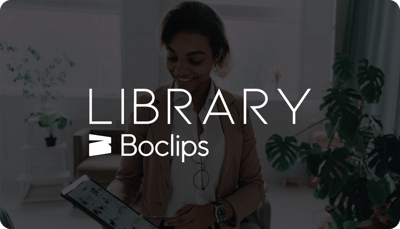
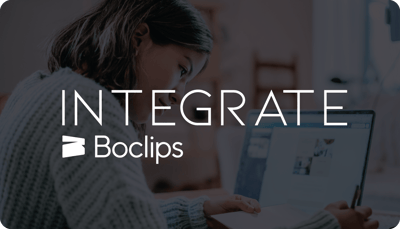
.png?width=1152&height=660&name=Copy%20of%20Untitled%20Design%20(1).png)